| weo | Date: Sunday, 2012-01-15, 11:31 AM | Message # 1 |
|
Colonel
Group: Moderators
Messages: 151
Status: Offline
| Network Administrator - In this tutorial we will show you how to create virtual wireless router in Windows to share the Internet connection and file sharing.
Wi-Fi allows us to share Internet and files between multiple computers together. In the home or small office can usually set up a Wi-Fi network with a wireless router. However, we can also create a virtual wireless router on your computer and use it to share the Internet connection and file sharing.
Virtual Router wireless signal can extend the wireless Internet in the home, office for computers outside the coverage of the wireless router. It also proved useful in case you want to buy Internet access to a computer in a hotel or any Wi-Fi hotspot, then share it with other users or devices. In addition, this method also allows you to have a mobile wireless router, allowing users to share files and devices in cars, coffee shops or elsewhere.
Here we will show you some ways to create virtual wireless router.
Create a wireless network in Windows 7 with Netsh
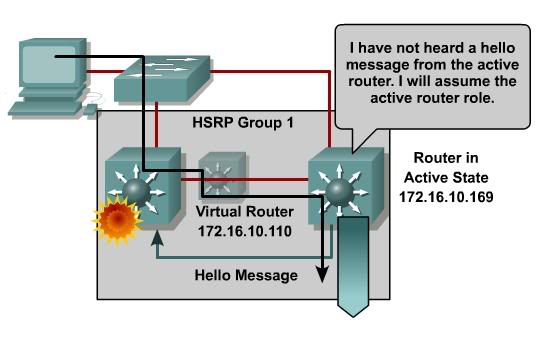
Microsoft has Wi-Fi feature in Windows 7 and Windows Virtual Server 2008 R2, this feature allows you to connect to a wireless network and create a common virtual wireless network with the wireless adapter. However, you must use a command line tool called Netsh to create and manage virtual router, the network of virtual router is called the Microsoft Wireless Hosted Network. There are programs of third parties that help configure this feature to the GUI, although we will show you how to use through previous commands.
First, you need to enable Internet Connection Sharing (ICS) of Windows 7 Internet access to be shared with users in Wireless Hosted Network.
Open the Network Connections window, right-click the network adapter is connected to the Internet and select Properties. Then select the Sharing tab, built Allow other network users to connect through this computer's Internet connection, select the network name of the Microsoft Virtual WiFi Miniport Adapter from the drop-down box, click OK.
Now open Command Prompt: Click Start> All Programs> Accessories> Command Prompt.
Set the network information:
netsh wlan set hostednetwork mode = allow ssid = YourVirtualNetworkName key = YourNetworkPassword
Launch the Wireless Hosted Network:
netsh wlan start hostednetwork
Stop Wireless Hosted Network:
netsh wlan stop hostednetwork
To view the details of Wireless Hosted Network, including the MAC address of the computer connected to:
netsh wlan show hostednetwork
Create a wireless network in Windows 7 with Connectify
If you wish to use the Command Prompt, you can use to create a more friendly Hosted Wireless Network in Windows 7, which is the tool to use Connectify. After opening the program, you can use the wizard to configure the network name, password and Internet sharing. After pressing the Start button, computers and other devices can connect. You will see a list of connected clients previously and currently connected Connectify window.
Create an Ad-Hoc wireless network in Windows (or other OS)
If you can not use Windows 7 computer to configure the Wi-Fi router virtualization, you can create an ad-hoc wireless network (or computer-to-computer). The way this network works quite differently than typical wireless networks, but it can work on all versions of Windows operating systems and is supported on all wireless adapter.
If you want to share Internet connection between computers together, must have a computer connected via Ethernet cable to the router or Internet gateway. Or if you have two wireless adapters can connect to Internet resources on one adapter, then connect to the ad-hoc network on the other adapter. To share Internet, can use Internet Connection Sharing feature (ICS) in Windows as explained in the first part.
Start by creating a network profile for ad-hoc network and connect to it on the same computer, this will allow to promote it. Then the computer or device near the ad-hoc network will see this on the list of available wireless networks. When connecting to this machine, we will get an IP address automatically.
Do not forget security
When creating a Hosted Wireless Network in Windows 7, using the Netsh command or Connectify, we need to use WPA2 encryption. With this encoding scheme, people can only connect to a wireless network if you know your virtual encrypted password. However, people can view and edit the file if you use the sharing feature. If you do not trust these people, try to disable file sharing in Network and Sharing Center.
If you create ad-hoc wireless network, use encryption if you want to control who connects to your network. You certainly will be limited to the use of WEP, require 5 or 13 characters. It should be noted that this type of encryption can be hacked. When connected, need to apply for the same thing as above; disable file sharing if not them access to your important files.
|
| |
| |