| weo | Date: Saturday, 2012-01-07, 7:29 PM | Message # 1 |
|
Colonel
Group: Moderators
Messages: 151
Status: Offline
| Today, wireless networks have become quite popular. Not only in the organizations and businesses, wireless networks are deployed in the majority of cafes, restaurants and hotels. Many families are equipped to serve wireless Internet sharing needs of the home computer, and for other work. Thus, wireless network configuration skills have become essential. But how to configure your wireless without buying the wireless transmitters (Access Point)? In this article, we will instruct the wireless network configuration is completely free.
1. Download and install software solution up Packet Tracer (PT)
First you need to download free software PT at either address: http://www.mediafire.com/?zziz2tziywj or http://www.mediafire.com/?eei0uiyi4n932on. Upon completion, you double-click the file has been obtained for PT installed on your computer.
2. Wireless network design
Before configuring, you need to design wireless network diagram. Here, go to Start menu> Programs> Packet Tracer 5.3, Packet Tracer 5.3 choose to open the stage of the PT. In the frame containing the device in the lower left corner, select the wireless device (Wireless Devices). In the right pane, respectively, choose to configure an Access Point (which is, wireless transmitters, the software simulate the PT. After clicking your selection, drag up the design and click again to place objects in this region.
Similarly, you continue to choose the type of terminal (End Devices). In the right pane, respectively, you select your PC by selecting Generic and set up the machine design. You can put one or many computers as you want.
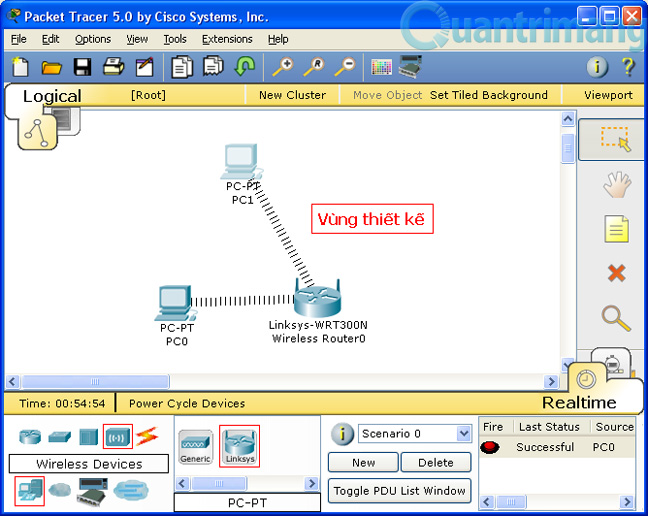
3. Configure the wireless
After you have completed the design, click on the object Access Point (Linksys WRT300N) in the design to begin configuration. On the Setup tab, in the Basic Setup section, enter the IP address and network mask for the Access Point for the IP Address and Subnet Mask. Next, you can configure the Access Point to provide dynamic IP addresses to the workstations (wireless client) in the network by selecting Enabled in the DHCP Server section, enter the IP address and start in Start IP Address section. To provide dynamic IP addresses for up to how many computers, you fill in Maximum number of Users.
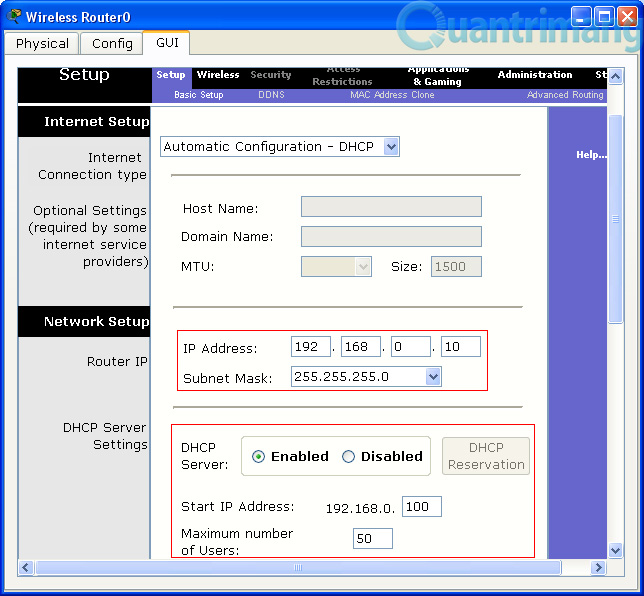
On the tab, Wireless, Basic Wireless Settings in the section, you enter the wireless network name in the Network Name (SSID), for example HoangHac Cafe. This is the name clients use to connect to a wireless network.
Next, the Wireless Security section, you can select one of the forms of security configuration mode:
- If the place for free wireless access (cafe, restaurant, hotel ...), in the Security Mode, select Disabled.
- If the key areas requiring access in the Security Mode, select the appropriate security measures. Then you proceed to fill key (key).
After you're done, click Save Settings button to save the settings made.
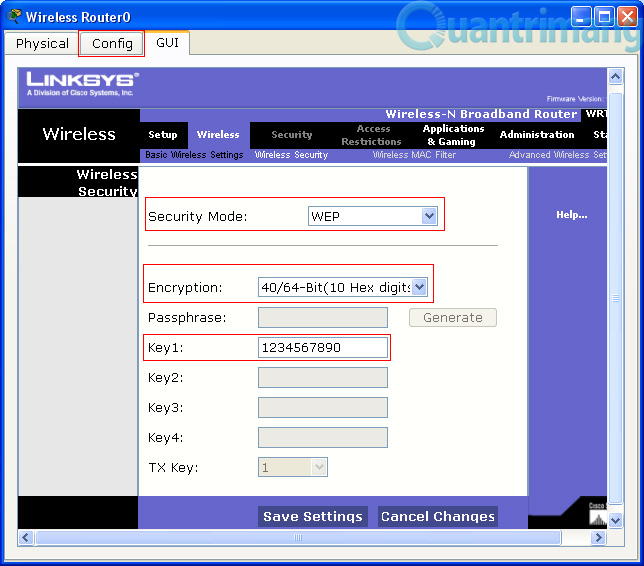
Now you have completed the configuration of transmitters. The next step, you use the workstation to connect to a wireless network. To do so, in the software design of the PT, click on the PC. On the Physical tab, in the left pane, click to highlight-Linksys WMP300N. Next, you click on the icon to turn off the Power PC. Next, you click on the wireless interface icon in the lower right corner and drag to the corresponding position on PC.v
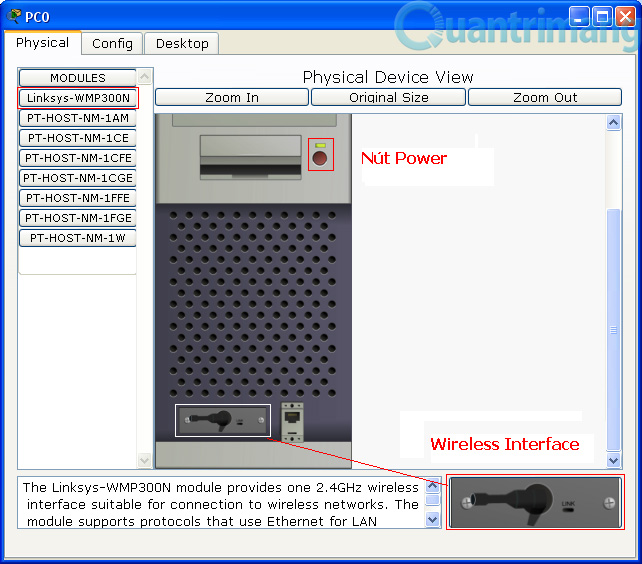
Next, on your PC Desktop tab, click to highlight PC Wireless. On the Connect tab, click the Refresh button to display the information of the Access Point configuration. At this point, you press the Connect button. If the security settings you have set up complete course on Access Point in the next step and press the Connect button again.
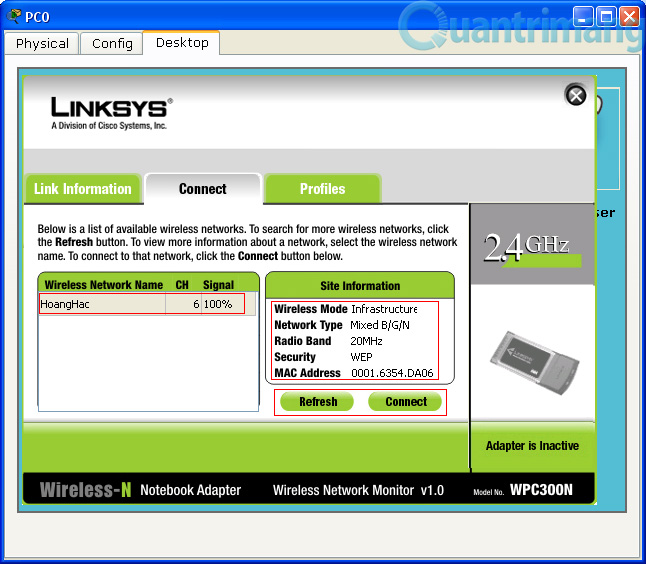
After this step, your PC (include wireless card) has successfully connected to the Access Point that you just configured. Make ping command from the PC to the address of the Access Point to check.
So, with Packet Tracer software, you can fully exercise their own skill profiles complete a wireless network without buying any device.
|
| |
|
|